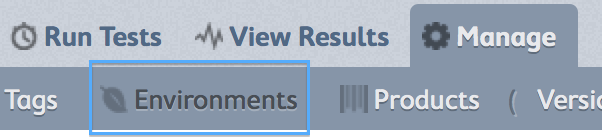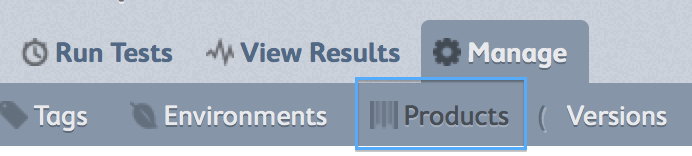MozTrap Tutorial, part 1¶
The following is a description of how to setup your new system to test your product. Part 1 will focus on setting up your Product and Environments.
Setup Environments¶
Odds are you will be testing your product in several environments. These could be a collection of hardware devices, web browsers, operating systems, or even spoken languages. You want to be sure to have appropriate coverage so that you can ensure quality in the environments your product will be used.
For this we have Environment Profiles.
It’s a good idea to familiarize yourself with the pieces that make up an environment, so consider reading environments before continuing.
To create a new environment profile customized to your needs, follow these steps:
- Navigate to manage | environments:
Click create a profile.
Give your profile the name Speck Envs.
Note
Depending on your setup, you may have several environment elements in your system already.
If you see a category that applies to your product already, then expand It to choose the elements that apply. If not, then click
to create a new one.
In our case, we’ll need to create everything, so click
and type location and hit enter.
In the category, find the field that says
and type laboratory and hit “enter”.
Add another element called field and hit enter.
Make sure to select the location category checkbox and all its elements.
Click save profile.
Note
This will create a matrix list of all possible combinations of the environment elements for each category you chose. In our case it’s very simple (only 2). However, for other products, you may have several categories. It may be true that you don’t want to test ALL combinations that were created. If that’s the case, then you can winnow down the list to test.
To winnow down the list of environments to test:
- Click the edit
icon next to your environment profile.
- Exclude any environment by clicking the X next to it.
- Click done editing.
Create a Product¶
Now that you have your environment profile setup, let’s create your product. We will presume your product is called SpeckDetector. It detects specks. Very handy.
- Navigate to manage | products:
Click create a product.
Fill out the name and description.
Set version to 1.0. see Product Versions for more info on how version naming works.
Set the environment to the environment profile you created earlier. Or you can optionally leave it blank and add them later.
Click save.
You now have a product and version!