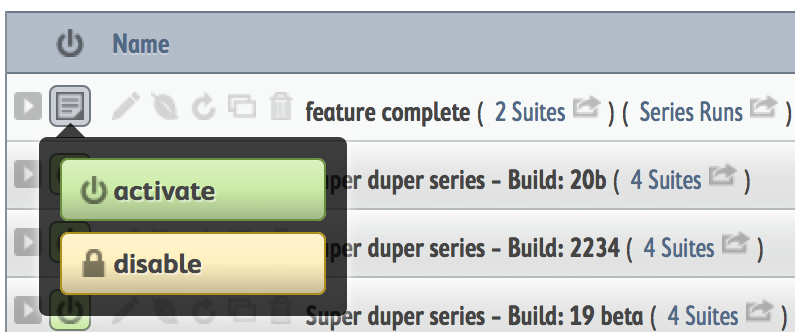Moztrap Tutorial, part 3¶
In this section, we use the pieces you’ve already built to create and activate a test run that users can execute.
Create a Test Run¶
Test Runs are made up of test suites and are specific to a version of your product. You may want to have several test runs. One could be called smoke and another feature complete and yet another full functional tests. Or you could break them up into larger functional areas like front-end and server.
Let’s create your first SpeckDetector test run. It will contain all the suites you have created so far. Let’s call this feature complete.
Steps¶
Navigate to manage | runs.
Click create a test run.
Set your product version to SpeckDetector 1.0.
Set name to feature complete.
Enter a description that includes Markdown syntax. This information will be displayed at the top of each page while running the tests:
LINKS ===== * [Specks of Life](http://example.com/) * [Bugzilla](http://bugzilla.mycompany.com)series defaults to true. We will want to run our tests against several ongoing builds of the SpeckDetector, so in our case we will create a series. Please take a moment to see what a run series is.
Leave the start date as today. If you want the run to expire, then set the end date, too.
Drag both suites from available to included.
Click save run.
Activate your Run¶
Your run is just about ready. However, there’s one more critical step you must take before it can be executed. You must make the run active.
Why not have test runs active all the time? Good question. Look here, Curious George.
Steps¶
Navigate to manage | runs.
Find your test run feature complete.
- Click the status icon.
Click “Activate”.
Isn’t this exciting? You now have a test run series created and ready to go! Go tell your boss.